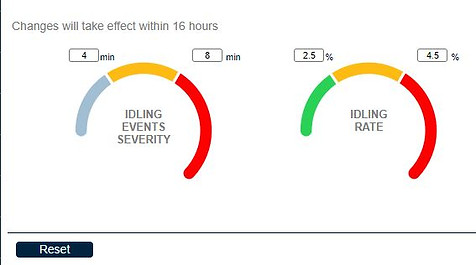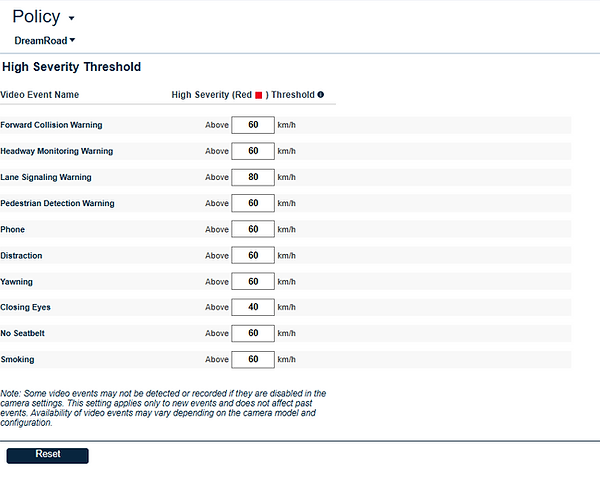KNOWLEDGE CENTER
Policy Tab
The Policy Tab is where you go to set thresholds for GreenRoad safety, idling, fuel, speeding and vehicle health events. Their settings should be based on your fleet's specific requirements and policies . If desired, our staff would be pleased to help you determine the best values for your needs.

The Policy Tab is divided into the following categories:
•Safety – This is where you set Safety Score thresholds, defining what levels are defined as red, yellow and green drivers or vehicles.
•Idling – This is where you set the time and force thresholds that define idling rates and idling event severities. The changes will be applied after 16 hours.
•Fuel – This is where you set fuel efficiency and fuel consumption thresholds for defining green, yellow and red drivers and vehicles.
•In-vehicle posted speed – is a significant feature that will help you pinpoint
your riskiest drivers and increase their motivation to reduce their speed.
It’s an essential aspect of our Predictive Pillar: how we use our proprietary
granular data to identify exceptions and prevent crashes.
The system will differentiate between the Yellow Speed alert and the
Red speed alert, with riskier speeds classified as red events.
What’s the threshold between yellow and red? We let you decide. You can define threshold speeds in terms of a percentage above the posted speed or as a set number of km/mph above the Posted Speed.
•Vehicle health – This is where you set fault thresholds for the vehicle in terms of fuel level, RPMs, battery voltage, coolant temperature, MIL (malfunction indicator lights) and tire pressure. The vehicle health thresholds should be set separately for each vehicle model and make, reflecting the fact that each operates differently.
The table can be filtered using the toolbar menu on the top right.
New rows can be added when new vehicles or vehicle types are added to the fleet.
When you click on a specific line in the table, it is easy to set the definitions:
You can copy one vehicle's policy thresholds set to another using the duplicate button.
•Mobile notifications – if this option is enabled, your “best drivers” will receive a weekly/monthly acknowledgment message. The “best drivers” list can be selected from all sub-units, or separate lists can be generated for each organizational unit.
Video – This section allows you to set Camera Event Severity thresholds, defining the minimum speed at which each Camera events will be classified as High severity (Red) or Medium severity (Yellow).
These thresholds help tailor event severity according to your fleet’s safety policy
Note: you can select whether or not to apply the settings to all sub-units. You can also define different settings using the "Allow sub-organization to override". When you have finished entering the settings, click on the Apply button on the screen’s lower right to save them.